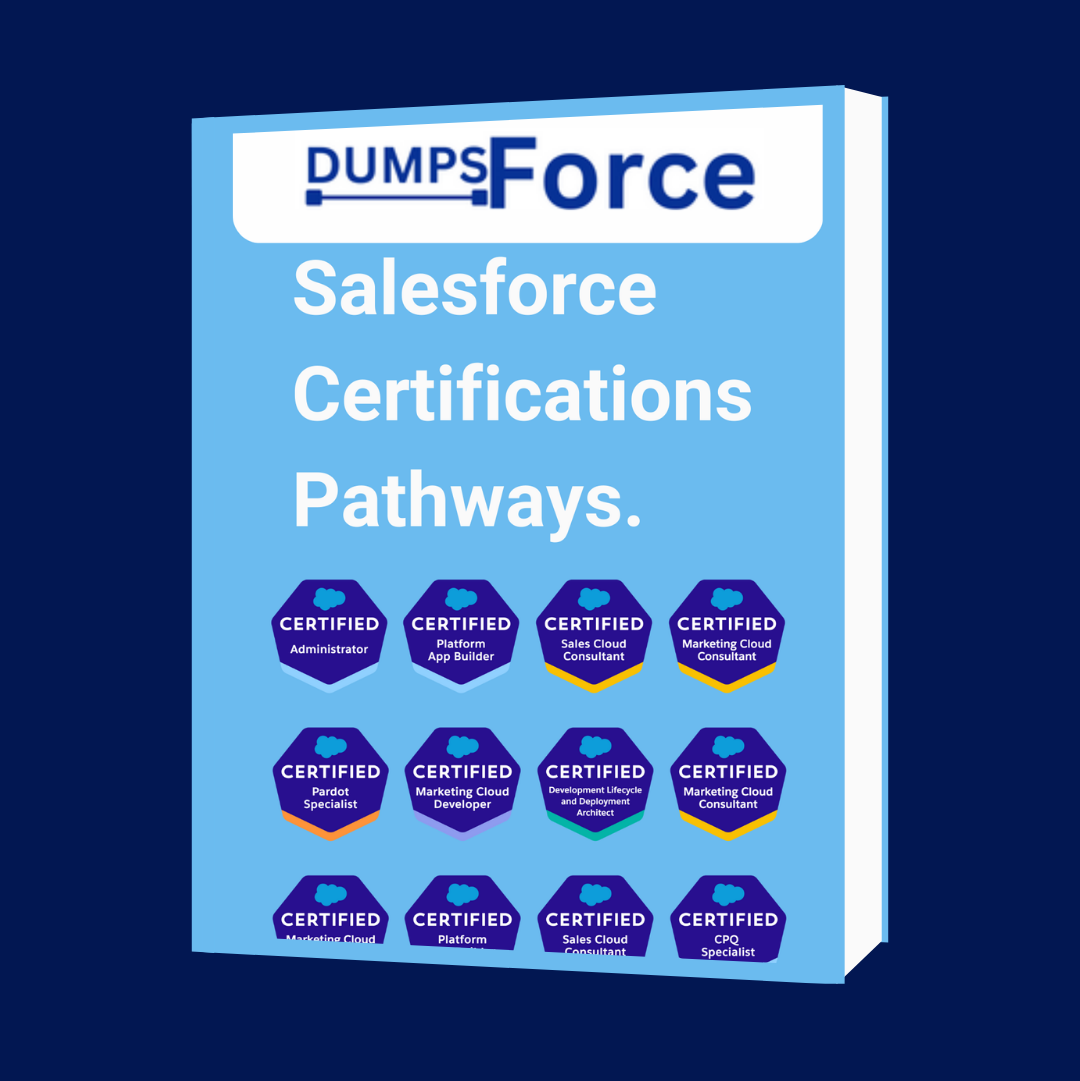The Salesforce Administrator credential is designed for those who have experience with Salesforce and continuously look for ways to assist their companies in getting even more from additional features and capabilities.
Salesforce Administrator Certification exam is probably the first exam most of the people looking for a career in Salesforce attempts. With more topics being added in every Salesforce Release Admin Certifications is definitely not the easiest amongst the 35 + Salesforce Trailhead Certifications.
When preparing for exam it is recommended to complete the entire Admin Certification Trailmix and review Help Documentation Pages for some of the key topics.
Salesforce has recently launched Salesforce Certified Associate Certification specially for candidates looking to start the Salesforce journey. The Associate Certification will be a good stepping stone for Admin Certification.
1. About the Salesforce Admin Certification Exam
content Content 60 multiple-choice/multiple-select questions and 5 non-scored questions
duration Time allotted 105 minutes
bulls eye Passing score 65% (39 out of 60 questions)
price tag Exam Fee USD 200 plus applicable taxes
retry Retake Fee USD 100 plus applicable taxes
options Prerequisite None
2. Exam Outline
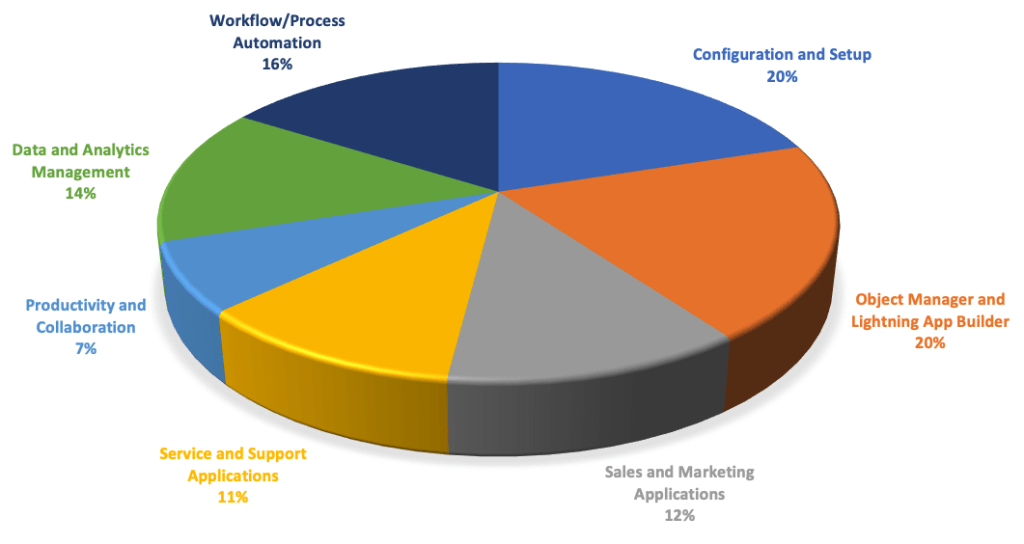
2.1 Configuration and Setup: 20%
- Describe the information found in the company settings (for example: company settings fiscal year, business hours, currency management, default settings).
- Distinguish and understand the administration of declarative configuration of the User Interface. (for example: UI settings, app menu, list views, global actions, Lightning App Builder).
- Given a scenario, demonstrate the proper setup and maintenance of users.
- Explain the various organization Security Controls. (for example: Setup Audit Trail, Login Hours, Session Settings)
- Given a user request scenario, apply the appropriate security controls based on the features and capabilities of the Salesforce sharing model. (for example: public groups, org wide default, sharing: roles, subordinates, hierarchy, report and dashboard folders)
- Given a scenario, determine the appropriate use of a custom profile or permission set using the various profile settings and permissions.
2.2 Object Manager and Lightning App Builder: 20%
- Describe the standard object architecture and relationship model. (for example: standard object, parent/child, master detail/lookup/junction relationships, and record types.)
- Explain how to create, delete, and customize fields and page layouts on standard and custom objects, and know the implications of deleting fields.
- Given a scenario, determine how to create and assign page layouts, record types and business processes for custom and standard objects.
2.3 Sales and Marketing Applications: 12%
- Given a scenario, identify the capabilities and implications of the sales process. (for example: sales process, opportunity, path, and forecast impact.)
- Given a scenario, apply the appropriate sales productivity features using opportunity tools. (for example: dashboards, lead scoring, Einstein opportunity scoring, and home page assistant.)
- Describe the capabilities of lead automation tools and campaign management. (for example: leads, lead convert, lead assignment rules, campaign and campaign members.)
2.4 Service and Support Applications: 11%
- Describe the capabilities of case management. (for example: case, case assignment rules, and queues.)
- Given a scenario, identify how to automate case management. (for example: support process, case auto-response rules, and case escalation.)
2.5 Productivity and Collaboration: 7%
- Describe the capabilities of activity management.
- Describe the features of Chatter.
- Describe the capabilities of Salesforce Mobile App.
- Identify use cases for AppExchange applications.
2.6 Data and Analytics Management: 14%
- Describe the considerations when importing, updating, transferring, mass deleting, exporting and backing up data.
- Describe the capabilities and implications of data validation tools.
- Describe the options available when creating or customizing a report or report type.
- Describe the impact of the sharing model on reports.
- Describe the options available when creating and modifying dashboards (e.g., dashboard components, data sources, chart types, Subscribing, running user).
2.7 Workflow/Process Automation: 16%
- Given a scenario, identify the appropriate automation solution based on the capabilities of the tool.
- Describe capabilities and use cases for Flow.
- Describe capabilities and use cases for the approval process.
3. Salesforce Admin Certification Exam Guide
4. Salesforce Admin Certification Trailmix
5. Salesforce Admin Certification Trail
6. Free Salesforce Admin Certification Practice Test
7. Salesforce Admin Certification Exam Important Topics
7.1 Configuration and Setup: 20% (12 Questions)
- Company Information
- Top five Setup pages to know about
| # | Item | Why it’s a must-see |
| 1 | Company Information | At-a-glance view of your orgFind your org IDSee your licensing informationMonitor important limits like data and file usage |
| 2 | Users | Reset passwordsCreate new users and deactivate or freeze existing usersView information about your users |
| 3 | Profiles | Manage who can see what with user profilesCreate custom profiles |
| 4 | View Setup Audit Trail | See 6 months of change history in your orgFind out who made changes and whenTool for troubleshooting org configuration issues |
| 5 | Login History | See 6 months of login history for your orgView date, time, user, IP address, and more login dataUse for security tracking and adoption monitoring |
- Salesforce Editions
- License Types
- Standard Fiscal Year vs Custom Fiscal Year
- Single Currency Vs Multi Currency
- UI Settings
- App Menu
- List Views
- Quick Actions (Global vs Object Specific)
- Lightning App Builder
- Role – Roles determine what users can see in Salesforce based on where they are located in the role hierarchy. Users at the top of the hierarchy can see all the data owned by users below them.
- Profile – Profiles determine what users can do in Salesforce. They come with a set of permissions which grant access to particular objects, fields, tabs, and records. Each user can have only one profile.
- Salesforce User – A user is anyone who logs in to Salesforce. Every user in Salesforce has a user account. Each user account contains at least the following:
- Username
- Email Address
- User’s First Name (optional)
- User’s Last Name
- Alias
- Nickname
- License
- Profile
- Role (optional)
- User Deactivation
- Permission Set
- Permission Set Groups
- Setup Audit Trail
- See 6 months of change history in your org
- Find out who made changes and when
- Tool for troubleshooting org configuration issues
- Login Hours
- Login History
- See 6 months of login history for your org
- View date, time, user, IP address, and more login data
- Use for security tracking and adoption monitoring
- Locale Settings
- Session Settings
- You can configure access to data in Salesforce at four main levels.
- Organization – At the highest level, you can secure access to your organization by maintaining a list of authorized users, setting password policies, and limiting login access to certain hours and certain locations.
- Objects – Object–level security provides the simplest way to control which users have access to which data. By setting permissions on a particular type of object, you can prevent a group of users from creating, viewing, editing, or deleting any records of that object.
- Fields – You can use field–level security to restrict access to certain fields, even for objects a user has access to.
- Records – To control data with greater precision, you can allow particular users to view an object, but then restrict the individual object records they’re allowed to see.
- Organization–wide defaults specify the default level of access that users have to each others’ records. You use organization–wide sharing settings to lock down your data to the most restrictive level, and then use the other sharing tools to selectively give access to other users.
- Role hierarchies open up access to those higher in the hierarchy so they inherit access to all records owned by users below them in the hierarchy.
- Sharing rules enable you to make automatic exceptions to organization–wide defaults for particular groups of users, to give them access to records they don’t own or can’t normally see.
- Manual sharing allows owners of particular records to share them with other users.
- Org wide Default – These are the defaults that specify the baseline level of access that users have to records that they don’t own. You can set OWD setting to:
- Private – Only the record owner, and users above that role in the hierarchy, can view, edit, and report on those records.
- Public Read Only – All users can view and report on records but not edit them. Only the owner, and users above that role in the hierarchy, can edit those records.
- Public Read/Write – All users can view, edit, and report on all records.
- Controlled by Parent – A user can perform an action (such as view, edit, or delete) on a record based on whether he or she can perform that same action on the record associated with it
- Sharing Rules
- Record Ownership
- Grant Access Using Hierarchies checkbox enables access to records for users above the record owner in the hierarchy for custom objects.
- Setup Audit Trail – Tracks the recent setup changes that you and other admins make.
- AppExchange – Salesforce Marketplace for apps from Salesforce Partners
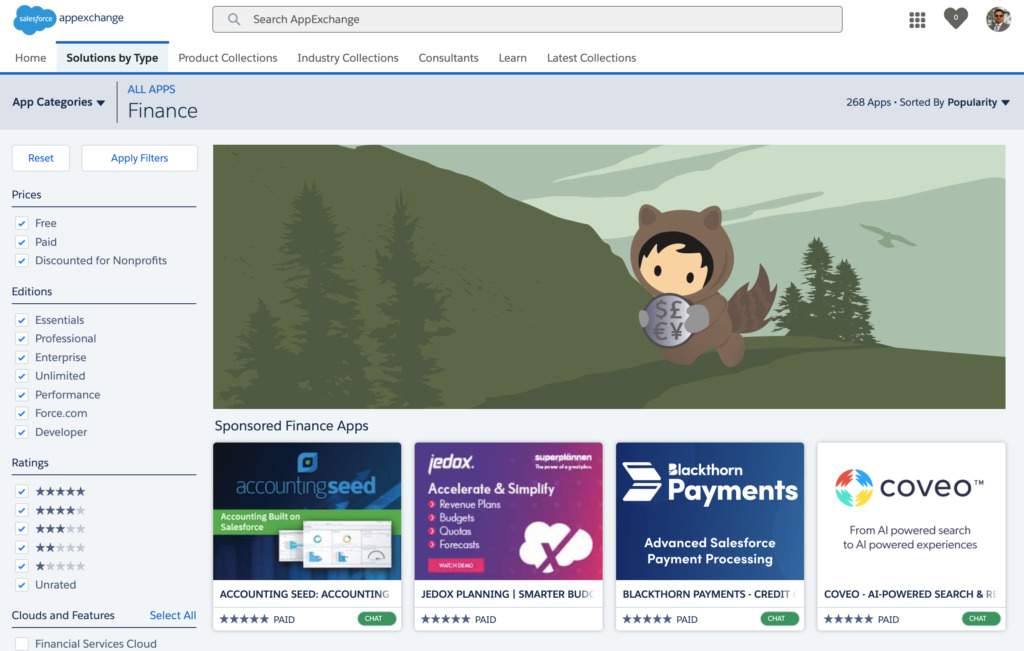
7.1.1 Link: Session 1 – Salesforce Admin Training
7.1.2 Salesforce Admin Training Episode 1
7.1.3 Salesforce Admin Training Episode 2
7.2 Object Manager and Lightning App Builder: 20% (12 Questions)
- Standard vs Custom Objects
- Standard objects are objects that are included with Salesforce. Common business objects like Account, Contact, Lead, and Opportunity are all standard objects.
- Custom objects are objects that you create to store information that’s specific to your company or industry.
- Primitive Data Types
- Salesforce Custom Field Types
| Data Type | Description |
| Auto Number | A system-generated sequence number that uses a display format you define. The number is automatically incremented for each new record. |
| Formula | A read-only field that derives its value from a formula expression you define. The formula field is updated when any of the source fields change. |
| Roll-Up Summary | A read-only field that displays the sum, minimum, or maximum value of a field in a related list or the record count of all records listed in a related list. |
| Lookup Relationship | Creates a relationship that links this object to another object. The relationship field allows users to click on a lookup icon to select a value from a popup list. The other object is the source of the values in the list. |
| External Lookup Relationship | Creates a relationship that links this object to an external object whose data is stored outside the Salesforce org. |
| Checkbox | Allows users to select a True (checked) or False (unchecked) value. |
| Currency | Allows users to enter a dollar or other currency amount and automatically formats the field as a currency amount. This can be useful if you export data to Excel or another spreadsheet. |
| Date | Allows users to enter a date or pick a date from a popup calendar. |
| Date/Time | Allows users to enter a date and time, or pick a date from a popup calendar. When users click a date in the pop-up, that date and the current time are entered into the Date/Time field. |
| Allows users to enter an email address, which is validated to ensure proper format. If this field is specified for a contact or lead, users can choose the address when clicking Send an Email. Note that custom email addresses cannot be used for mass emails. | |
| Geolocation | Allows users to define locations. Includes latitude and longitude components, and can be used to calculate distance. |
| Number | Allows users to enter any number. Leading zeros are removed. |
| Percent | Allows users to enter a percentage number, for example, ’10’ and automatically adds the percent sign to the number. |
| Phone | Allows users to enter any phone number. Automatically formats it as a phone number. |
| Picklist | Allows users to select a value from a list you define. |
| Picklist (Multi-Select) | Allows users to select multiple values from a list you define. |
| Text | Allows users to enter any combination of letters and numbers. |
| Text Area | Allows users to enter up to 255 characters on separate lines. |
| Text Area (Long) | Allows users to enter up to 131,072 characters on separate lines. |
| Text Area (Rich) | Allows users to enter formatted text, add images and links. Up to 131,072 characters on separate lines. |
| Text (Encrypted) | Allows users to enter any combination of letters and numbers and store them in encrypted form. |
| Time | Allows users to enter a local time. For example, “2:40 PM”, “14:40”, “14:40:00”, and “14:40:50.600” are all valid times for this field. |
| URL | Allows users to enter any valid website address. When users click on the field, the URL will open in a separate browser window. |
Custom Field Types
- Field Sets – A field set is a grouping of fields.
- Formulas – A formula is an algorithm that derives its value from other fields, expressions, or values. Formulas can help you automatically calculate the value of a field based on other fields.
- Formula Data Types – The data type of a formula determines the type of data you expect returned from your formula.
| DATA TYPE | DESCRIPTION |
| Checkbox | Returns a true or false value. The field appears as a checkbox in record detail pages and reports. Use True for checked values and False for unchecked values. |
| Currency | Returns a number in currency format of up to 18 digits with a currency sign. |
| Date | Returns data that represents a day on the calendar. |
| Date/Time | Returns data that represents a moment in time. A date/time field includes the date and also the time of day including hour, minutes, and seconds. |
| Number | Returns a positive or negative integer or decimal of up to 18 digits. |
| Percent | Returns a number in percent format of up to 18 digits followed by a percent sign. |
| Text | Returns a string of up to 3900 characters. To display text in addition to the formula output, insert that text in quotes. Use the text data type for text, text area, URL, phone, email, address, and auto-number fields. |
| Time | Returns data that represents a moment in time, without the date. A time field includes the time of day by hour, minutes, seconds, and milliseconds. |
Formula Data Types
- The current date can be acquired by calling the built-in function TODAY() in a formula.
- You can insert the current date and time in a formula using the NOW() function.
- Percent data is stored as a decimal divided by 100, which means that 90% is equal to 0.90.
- You can insert the current time in a formula using the TIMENOW() function.
- Object Relationships – Salesforce Supports following types of relationships:
- Master-detail – master record controls certain behaviors of the detail record
- Many-to-many – allows each record of one object to be linked to multiple records from another object and vice versa
- Lookup – links two objects together similar to master-detail relationships, except they don’t support sharing or roll-up summary fields
- External lookup – links a child standard, custom, or external object to a parent external object
- Indirect lookup – links a child external object to a parent standard or custom object
- Hierarchical – available for only the user object. It lets users use a lookup field to associate one user with another that does not directly or indirectly refer to itself
- Relationships Master Detail Vs Lookup
- Many-to-Many Relationship using Junction Object
- Roll-Up Summary Fields
- A roll-up summary field calculates values from related records, such as those in a related list.
- You can create a roll-up summary field to display a value in a master record based on the values of fields in a detail record.
- The detail record must be related to the master through a master-detail relationship.
- Schema Builder: A tool that lets you visualize and edit your data model.
- Page Layout – Page layouts control the layout and organization of buttons, fields, Visualforce, custom links, and related lists on object record pages. They also help determine which fields are visible, read only, and required.
- How can field be made required? FLS vs Page Layout
- Field History Tracking
- You can select certain fields to track and display the field history in the History related list of an object.
- When Field Audit Trail isn’t enabled, field history data is retained for up to 18 months, and up to 24 months via the API.
- If Field Audit Trail is enabled, field history data is retained until manually deleted. You can manually delete field history data at any time.
- Field history tracking data doesn’t count against your data storage limits.
- Recycle Bin
- When you deleted a record in Salesforce, it isn’t deleted. Instead, it’s moved to the recycle bin.
- You can restore records from the recycle bin.
- Deleted data is only available for 15 days.
- After 15 days, data is permanently deleted from the Recycle Bin.
- Once the ‘Extended Recycle Bin Retention’ feature is enabled, it will automatically extend the Recycle Bin retention period to 30 days.
- Retention extension of 30 days is only available in Salesforce Classic (Home page | Recycle bin).
- If you are using Lightning, you may have to switch to Classic to find deleted records of more than 15 days.
- Governor Limits – Governor execution limits ensure the efficient use of resources on the Lightning Platform multitenant platform.
- Some important Governor Limits for Admin exam are listed below:
| Description | Limit |
| Total number of SOQL queries issued | 100 (Synchronous)200 (Asynchronous) |
| Total number of records retrieved by SOQL queries | 50,000 |
| Total number of SOSL queries issued | 20 |
| Total number of records retrieved by a single SOSL query | 2,000 |
| Total number of DML statements issued | 150 |
| Total number of callouts (HTTP requests or web services calls) in a transaction | 100 |
| Maximum CPU time on the Salesforce servers | 10,000 milliseconds(Synchronous) 60,000 milliseconds(Asynchronous) |
Key Governor Limits for Admin Exam
7.2.1 Link: Session 2 – Salesforce Admin Training
7.2.2 Salesforce Admin Training Session 2
7.3 Sales and Marketing Applications: 12% (7 Questions)
- Sales Process
- Path
- Lead Scoring
- Einstein Opportunity Scoring
- Web to Lead
- Lead Conversion
- Lead Assignment Rules
- Campaigns
- Email Templates
- Classic vs Lightning Email Templates
7.3.1 Link: Session 3 – Salesforce Admin Training
7.3.2 Salesforce Admin Training Session 3
7.4 Service and Support Applications: 11% (6 Questions)
- Support Process
- Case Management
- Case Assignment Rules
- Case Auto Response Rules
- Ideas
- Answers
7.4.1 Link: Session 4 – Salesforce Admin Training
7.4.2 Salesforce Admin Training Session 4
7.5 Productivity and Collaboration: 7% (5 Questions)
- Activity Management
- Chatter
- Files
- Permissions required to use chatter
- Chatter License
- Chatter Groups
- How to enable object for Chatter Feed Tracking
- Salesforce Mobile App
- Quick Actions
- Global Quick Actions
- Object Specific Quick Actions
7.5.1 Link: Session 5 – Salesforce Admin Training
7.5.2 Salesforce Admin Training Session 5
7.6 Data and Analytics Management: 14% (8 Questions)
- Data Management
- Data Loader vs Data Import Wizard
- Data Validation Tools
- Reports & Dashboards
- Report & Dashboard Folder Permissions
- Chart Types
- Report Types
- Dashboard Components
- Dashboard Running User
- Scheduling Dashboard Refresh
7.6.1 Link: Session 6 – Salesforce Admin Training
7.6.2 Salesforce Admin Training Session 6
7.7 Workflow/Process Automation: 16% (10 Questions)
- Workflow
- Process Builder
- When can process be triggered
- What are the actions available in process builder
- Flow
- Types of Flows
- Flow Components
- Approval Process
- Approval Process Steps
- Parallel Approval