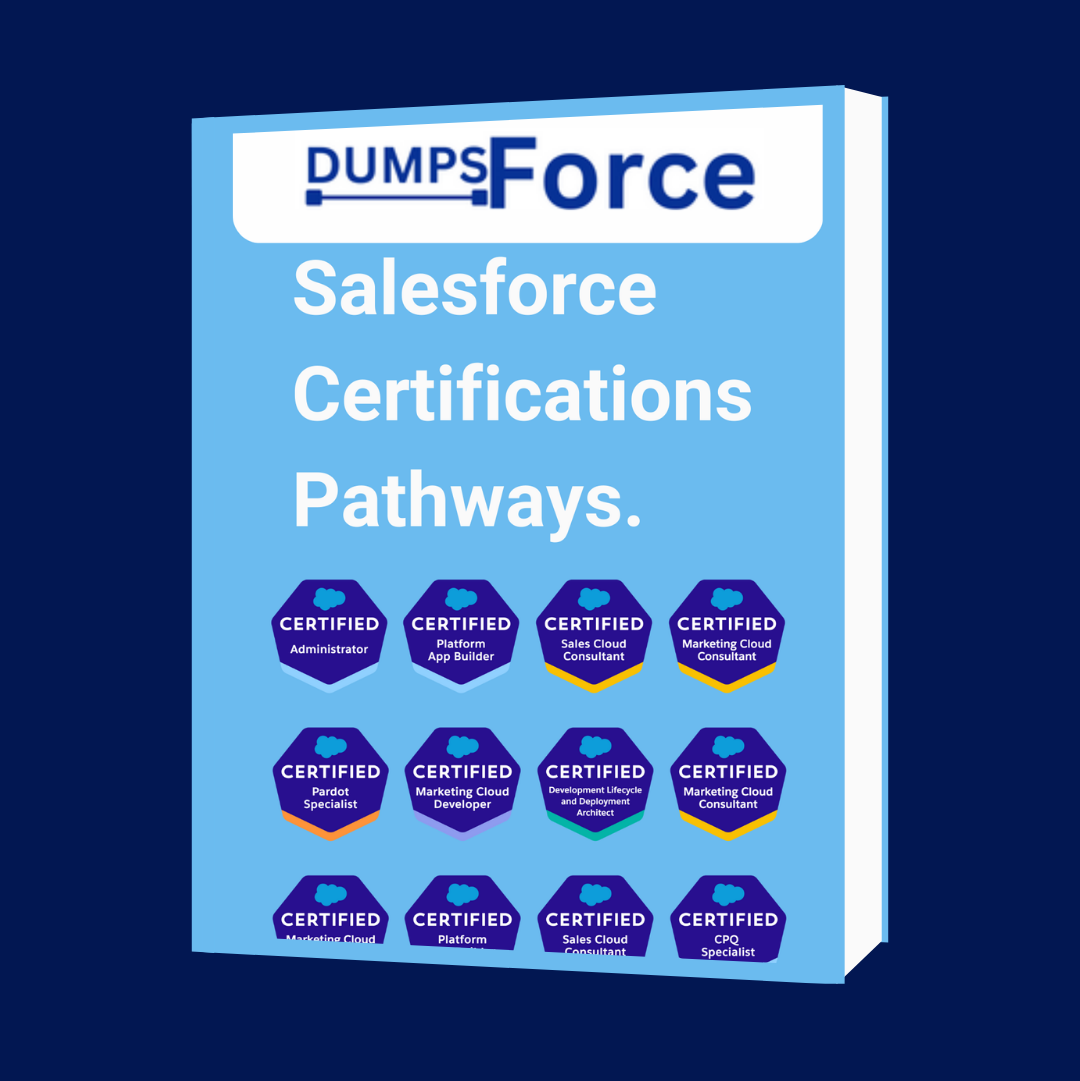Are you looking to book your Salesforce exam?
Webassessor Salesforce will be your central hub for booking and taking your Salesforce exam.
If you have come this far, you are on the last leg to becoming a certified Salesforce professional.
But, sometimes, it can be confusing to book an exam when you are unfamiliar with Webasessor or the exam booking process.
My first time was confusing, so I’m here to guide you through how to use Webassessor seamlessly.
Ready to book your Salesforce exam? Let’s roll.
What Is Webassessor Salesforce?
Kryterion Webassessor is the Salesforce exam booking platform. Webassessor Salesforce allows you to book your Salesforce certifications to see your past exam results and is where you launch your Salesforce exams.
How To Book A Salesforce Exam With Webassessor
So you’ve decided to prove you are a Salesforce expert to the world!
Once you have the Salesforce skills and knowledge, the next step is to get certified!
Unlike most online certification platforms, the Salesforce Webassessor scheduling process is super intuitive.
After following the subsequent steps, you will be well on your way to getting a highly coveted Salesforce certification.
No more procrastination! Let’s get your Salesforce certification exam scheduled!
1. Sign up for Webassessor
If you don’t already have a Salesforce Webassessor account, you must create one. Fill out all the mandatory fields and confirm your email once you have completed the setup process.
2. Pick the exam you want to take
Once logged in to your account, pick the exam you want to take.
To do this, click the “Register For An Exam” button in the top menu. You will be directed to a page with various exam categories.
You can expand the category dropdowns by clicking the “+” icon. This will reveal the exams related to the category.
To choose the exam you want to take, click anywhere on the row with the exam details. Doing this will reveal 3 different proctoring options:
- Online Proctored – Choose this if you want to take the exam online.
- Onsite Proctored – Choose this if you want to take the exam at an in-person testing center.
- Event Proctored – Choose this if you want to take the exam at one of Salesforce’s events, such as Dreamforce or TrailblazerDX.
The registration process will differ depending on which proctoring option you choose.
3. Choose your testing center (Onsite proctored only)
If you pick the onsite proctoring option, choose which pre-approved testing center you will write your exam.
You can find the closest test centers by entering your:
- Country
- Province/State
- City
- Postal Code/ZIP Code
- Range (in KMs or Miles)
After defining your filter criteria, you will see a list of exam centers closest to your location to pick from.
Once you see the test center you will use, click the checkbox next to the test center and then click the “Select” button at the bottom of the screen.
4. Choose your event (Event proctored only)
For event-proctored exams, you must pick the event at which you want to take your exam.
There are filter options for events, just like for testing centers. That said, the filters will often not be needed as the list of events is typically limited.
Once you see the event you are attending, click the checkbox next to the event and then click the “Select” button at the bottom of the screen
5. Choose your date and exam time
Next comes the date and time you will take your exam.
This step will be different depending on which proctoring option you choose.
Date and time for online proctored exams
If you picked an online exam, you will need to choose:
- Your timezone
- The date of your exam
- The time of your exam
Date and time for onsite proctored exams
- The date of your exam
- The time of your exam
Date and time for event proctored exams
- The date of your exam (limited to the dates of the event)
- The time of your exam
Use the calendar of dates and the list of times to configure your exam’s preferred date and time.
Finally, accept the terms and conditions and click the “Select” button.
6. Confirm and pay
Once your time, date, and location (if onsite or event proctored) have been confirmed, you will begin the checkout process.
Review the exam details to ensure you have selected the correct proctoring details.
At this point, you can enter a coupon or voucher code if you have one.
Next, click the “Check out” button.
Finally, enter your payment details and click “Submit”. You will be brought to the confirmation page.
An email will also be sent to you with all your exam registration information.
Congratulations! You now have your exam booked!
7. Follow the tester code of conduct
Before taking a Salesforce exam, you must review the tester’s code of conduct. The code of conduct reviews essential information about what you can and can’t do during and after your exam.
Follow the code of conduct to a tee so you remain compliant with Salesforce’s guidelines. Failing to do so can result in you losing your certifications. Or worse, public humiliation.
Online Proctored Exam Preparation
When taking your Salesforce exam online, you must prepare a few things beforehand. This will ensure you can start on time and not be stressed during the exam.
Here, I will cover the 2 main things you need to know before taking your online Salesforce exam.
1. Create a biometric profile
Before taking your first exam, you need to create a biometric profile. A biometric profile uses “markers,” which can be used to identify someone electronically. This ensures that Webasessor can validate that you do not switch out for a stunt double when you take your exams.
To do this, navigate to the “My Assessments” tab of Webassessor.
Once you are there, you should see the “Enroll in biometrics” button. If you do not see this button, you have already completed it and do not need to do it again.
Click the “Enroll in biometrics” button and follow the instructions. You must scan your face using a webcam to create your biometric profile.
Once this is done, at the beginning of each Salesforce exam, Webassessor will verify your identity using this biometric profile.
2. Set up your exam environment
Webassessor uses a locked-down browser called Respondus Lockdown Browser to proctor the exam.
You must install this software before you can take the exam. It’s best to do this ahead of time so that your start time does not get delayed.
The version of Respondus Lockdown Browser you need will depend on your operating system. Software versions and instructions are laid out here.
Respondus will force you to close most if not all, of the applications on your computer before it allows you to start your exam. It’s best practice to close all your applications except for the one browser tab you are launching your exam from.
Before starting your exam, ensure that the area where you are taking your exam is clear of any papers, pencils, phones, and other prohibited items.
Sometimes, you may be asked for photo identification, so have your ID nearby.
Taking Webasessor Salesforce To The Next Level
There are a few additional tips that you can use to ensure you are using Webassessor to the fullest. In this section, I will review some extra certification and account linking items you can configure in Webasessor.
Linking your Trailhead account with Webassessor
Have you ever wanted to show your Salesforce certifications to employers and other Salesforce professionals on your Trailhead account?
You do this by linking your Webassessor and Trailhead accounts in Webassessor.
Here’s how:
- Login to your Webasessor Salesforce account
- Click the “Edit Profile” link at the top right of the screen
- Type the email(s) associated with your Trailhead/Salesforce account in the “Email address associated with your Salesforce account” text box.
- Click the “Save” button.
Linking your Salesforce certifications to your company
When you are an SFDC partner, keeping a total number of Salesforce certifications held by the employees in your organization is very helpful for showing your company’s Salesforce experience and expertise when bidding on deals.
Here’s how to link your certifications to your company using Webasessor Salesforce:
- Login to your Webasessor Salesforce account.
- Click the “Edit Profile” link at the top right of the screen.
- Type in your company’s name in the “Company” text field.
- Select “SFDC Partner” in the “Are you a:” dropdown.
NOTE
Ensure you spell the company name the same way it is spelled on your SFDC partner account
Next, you need to consent to sharing Certification data with your employer.
To do this:
- Go to the Salesforce certification consent capture form.
- Enter the required information.
- Select the “Yes, I want to share credential and certification data with my employer.” checkbox.
- Click “SUBMIT”.
NOTE
Your company must be an SFDC Partner for you to link your Salesforce certifications to your company.
And there you have it! Now, all your certifications will be shared with your employer.
Checking your Salesforce exam results history
Checking your Salesforce exam history is done using the Salesforce Webassessor portal.
To check your exam history:
- Login to your Webasessor Salesforce account.
- Click the “My Assessments” tab.
- You should see a list of all your exams, practice exams, and exam maintenance completions.
- To see your results for each assessment, click the “Pass,” “Fail,” or “Details” hyperlink associated with each assessment line item.
Summing It Up
That’s it, that’s all. Your Salesforce certification journey has taken off, and you’re one step closer to becoming a Salesforce professional.
You will be using Salesforce Webasessor several times throughout your Salesforce career, so it’s wise to become familiar with how to schedule your Salesforce certification exams.
Interested in more insider Salesforce tips?
Subscribe to my Salesforce newsletter and check some of my other Salesforce blog posts for more entertaining content about the Salesforce ecosystem. You won’t be disappointed.
Until next time, happy sforcing.
Frequently Asked Questions (FAQs)
Do I need to download software to take an online Salesforce exam?
Yes, to take an online Salesforce exam, you must install the Respondus Lockdown Browser.
What website is used to book a Salesforce exam?
Webassessor Salesforce is the website used to book all Salesforce exams.
How do my Salesforce certifications count towards my company total?
For your Salesforce certifications to count towards your company’s total, you must:
- Work at a company that is an SFDC Partner
- Enter your company’s name and indicate that you work for an SFDC Partner company in your Webassessor Salesforce account.
- Consent to sharing your certification data using the partner consent form.